EDI Import (FORTRAS) – User Guide and FAQ
The file format is called FORTRAS100 and it is a custom file format, we have a technical document detailing the data we are extracting from the file. This is available upon request from info@renturapp.com.
New Account Set-up
To set-up new accounts, the Identifier(s) the account uses at position 65 in the A00 row at the top of their file(s) should be entered in the EDI Import Code fields on the Accounts page.
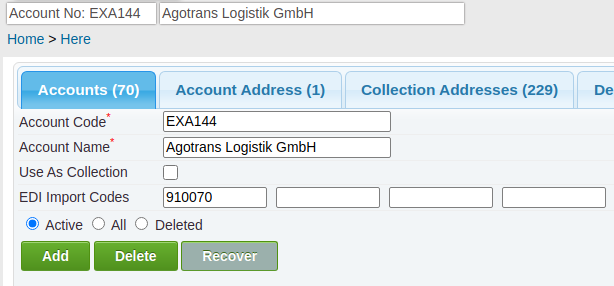
The values here are used by the Import to match the file to the relevant Account record in MoveSist™.
Data imported by this method will be displayed on the Imported EDI Manifests page.
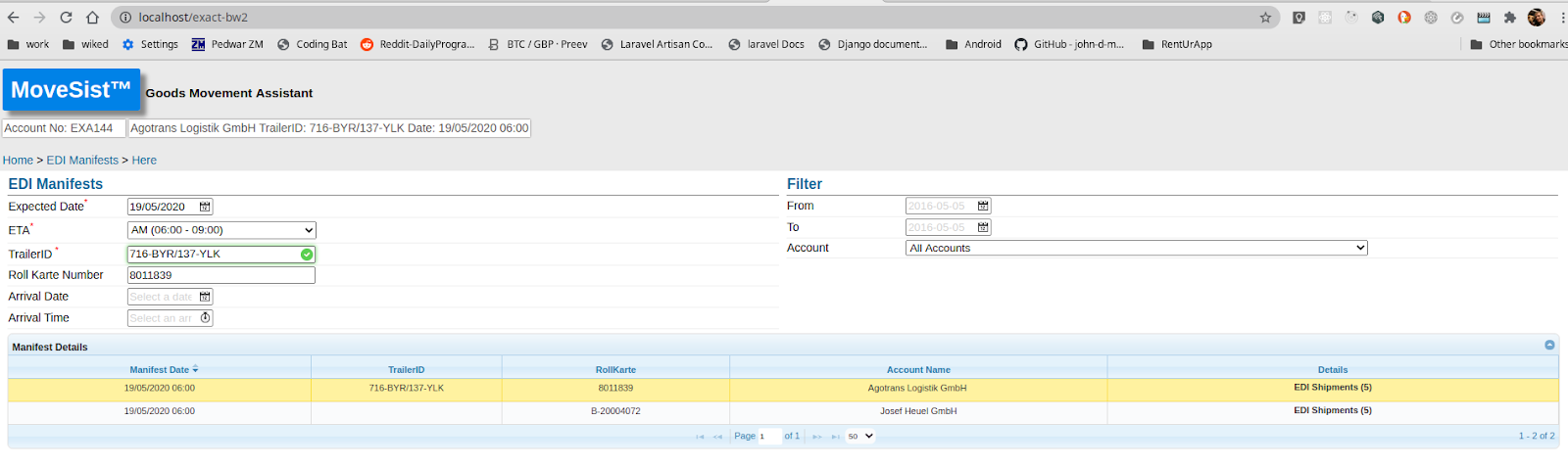
Address Validation / Checking
The user is required to check the delivery address for each shipment. They do this by selecting Details and clicking Next (screenshot below).
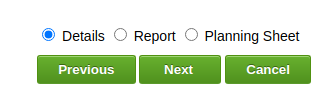
The shipments will then be listed as shown below.
![]()
To confirm address details, click on the Address to confirm (both the Collection and Delivery addresses must be checked). Clicking anywhere on either address will display the screen below with the address details pre-populated.
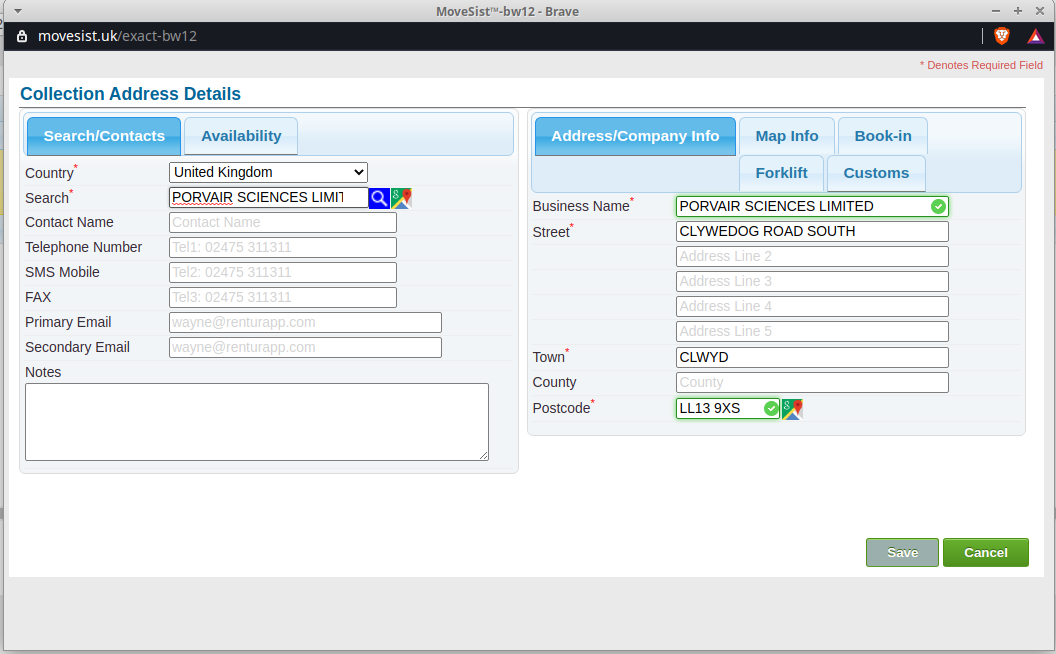
Confirming Address Details
- Click on the Address to confirm (both the Collection and Delivery addresses must be checked).
- Select the correct address from the drop down (as shown in the screenshot).

Once both Collection and Delivery Addresses are checked, the relevant shipments will turn green.
Frequently Asked Questions
What happens if an already imported imported is imported again?
An email alert will be sent to the designated address detailing the data that is already imported.
An entry will be added to the MoveSist™ log with the same information.
One common example is below.
Account: EXH268 – TrailerID:H 20210419-EX268 already exists for the date – 2021-04-19
In this instance, the Trailer already exists for that Account and Date. If the import is a new shipment, rather than a duplicate, the existing shipment should be amended by updating the Trailer ID.
To update the Trailer ID in MoveSist, go to the EDI Manifests page and select the Manifest to update.
Update the Trailer ID e.g. append -A, or -1 to it, and click Next.
This will save the changes to MoveSist.