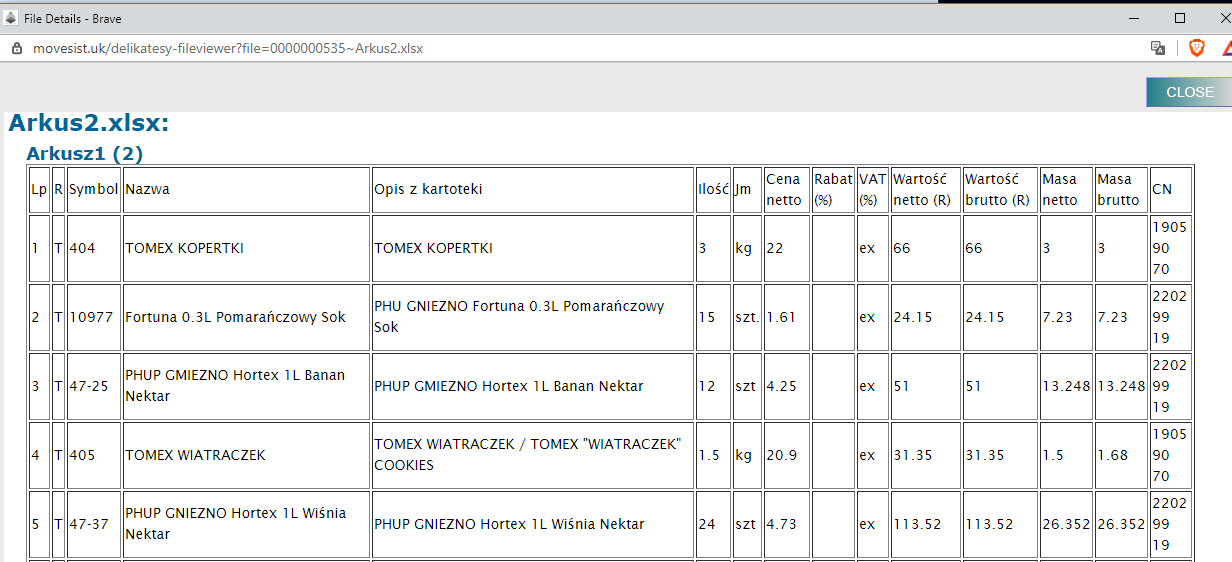Time needed: 5 minutes
Importing Shipment Goods data from an Excel Spreadsheet
- To use the file import, click on Select File, or simply drag and drop a file onto the labelled area on the page.
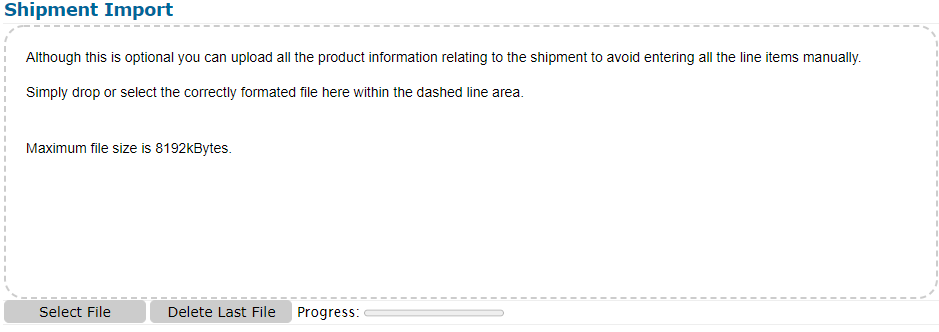
- MoveSist will import each row in the file, and check that the Commodity Code is valid.
Goods with the same commodity code will be grouped together, So that only 1 row will be displayed in the grid per commodity code, showing the sum of the Values, Weights, and Total Number of Pieces/Packages – of all items with that Commodity Code.
- If the commodity code is invalid
The Description of the goods will be New Product. You must enter a Valid Commodity Code and the Description of the goods.
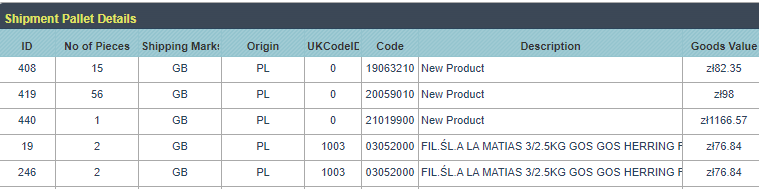
Finding the Correct Commodity Code
If the Import has imported any New Products, you need to check if the Commodity Code is correct, using the tool here.
If it is, the New Product should be added to your MoveSist Products list – this will ensure it is imported correctly next time you import / export a product of this type.
The UK Global Online Tariff tool is located here.
Click on Start Now once the tool has loaded – you may then search on either the description of the product, or parts of the commodity code.
You can click on the file icon which appears after it has been imported. ![]()
This will open a preview of the excel file in a new window.